How to Speed Up WooCommerce Website – 18 Effective Techniques
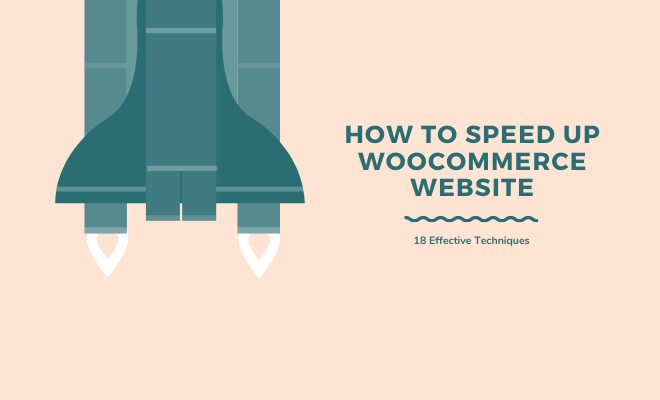
Is your WooCommerce site slow? Then, you need to pay close attention to how to speed up WooCommerce immediately. Otherwise, it can drain all your hard work and cost you in many ways, like:
- Poor customer experience
- Increase in shopping cart abandonment
- Downward-pointing business metrics (conversions, rebound)
- A sudden decline in traffic
- A pretty significant decrease in the page views
- A very noticeable dip in customer loyalty
- Lower customer engagement rate
- A potential drop in SERP visibility
- Hurts the brand reputation
Amazon, for example, would end up losing $1.6 billion every year if its website takes just one second longer to load!
For any eCommerce site, speed is money, and the same is also true for your WooCommerce store. The faster your store loads, the lower the bounce rate and the more sales you’re likely to make.
There is no doubt that WooCommerce is the world’s most popular open-source eCommerce platform, with a market share of 28%. The main reason behind its popularity is that it is free to use, easy to set up and tweak as per your specific eCommerce requirements.
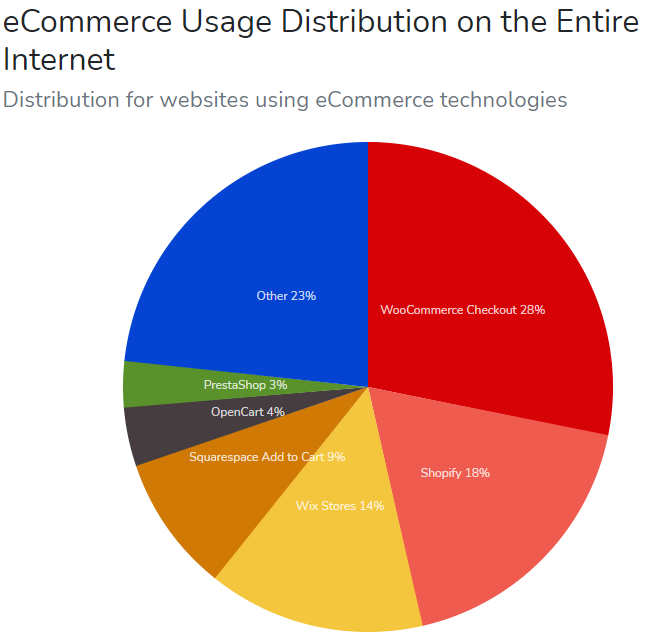
Image Source – BuiltWith
But here’s a catch! Since WooCommerce is free with limited customer support, you’re solely responsible for keeping the technical performance of your online store in tip-top shape. Thankfully, there are ways to fix a slow WooCommerce site. Let’s get started!
In This Article:
- Why Do You Need to Improve Your WooCommerce Store’s Performance?
- How to Measure the Speed of a WooCommerce Store?
- 18 Effective Ways to Speed Up a Slow WooCommerce Store
- Wrapping Up
Why Do You Need to Improve Your WooCommerce Store’s Performance?
Before we dive into how to speed up WooCommerce, it’s crucial to understand why speed matters for online stores. Of course, the top reason is user experience!
These days, most visitors have little to no patience for slow websites and sluggish shopping experiences. In a study by Google, 53% of mobile users abandoned websites that took over 3 seconds to load.
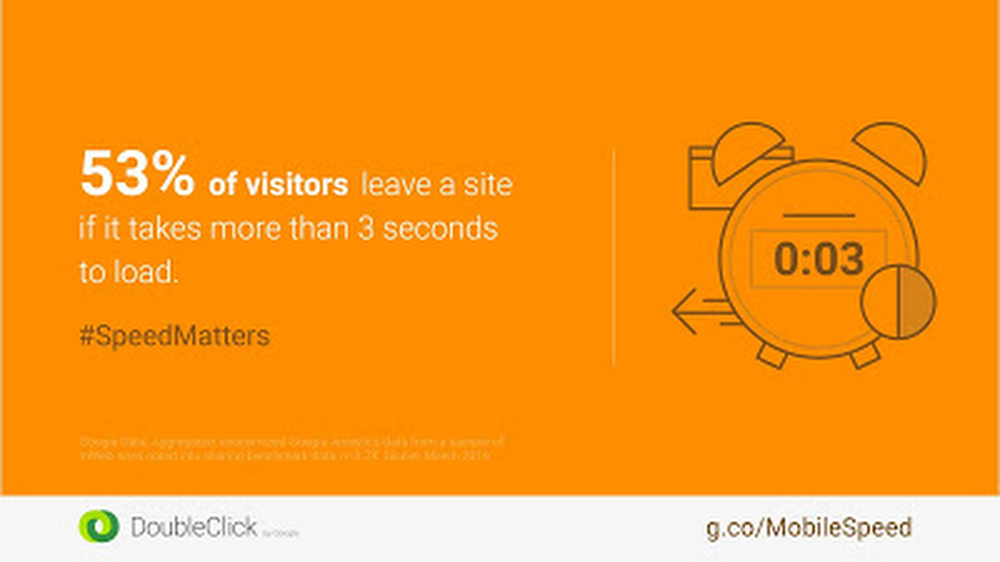
Another global report finds that 73% of consumers quickly switch to a better alternative if a website is too slow to load.
Furthermore, there have also been studies claiming that 2 seconds is the threshold for eCommerce site “acceptability.”
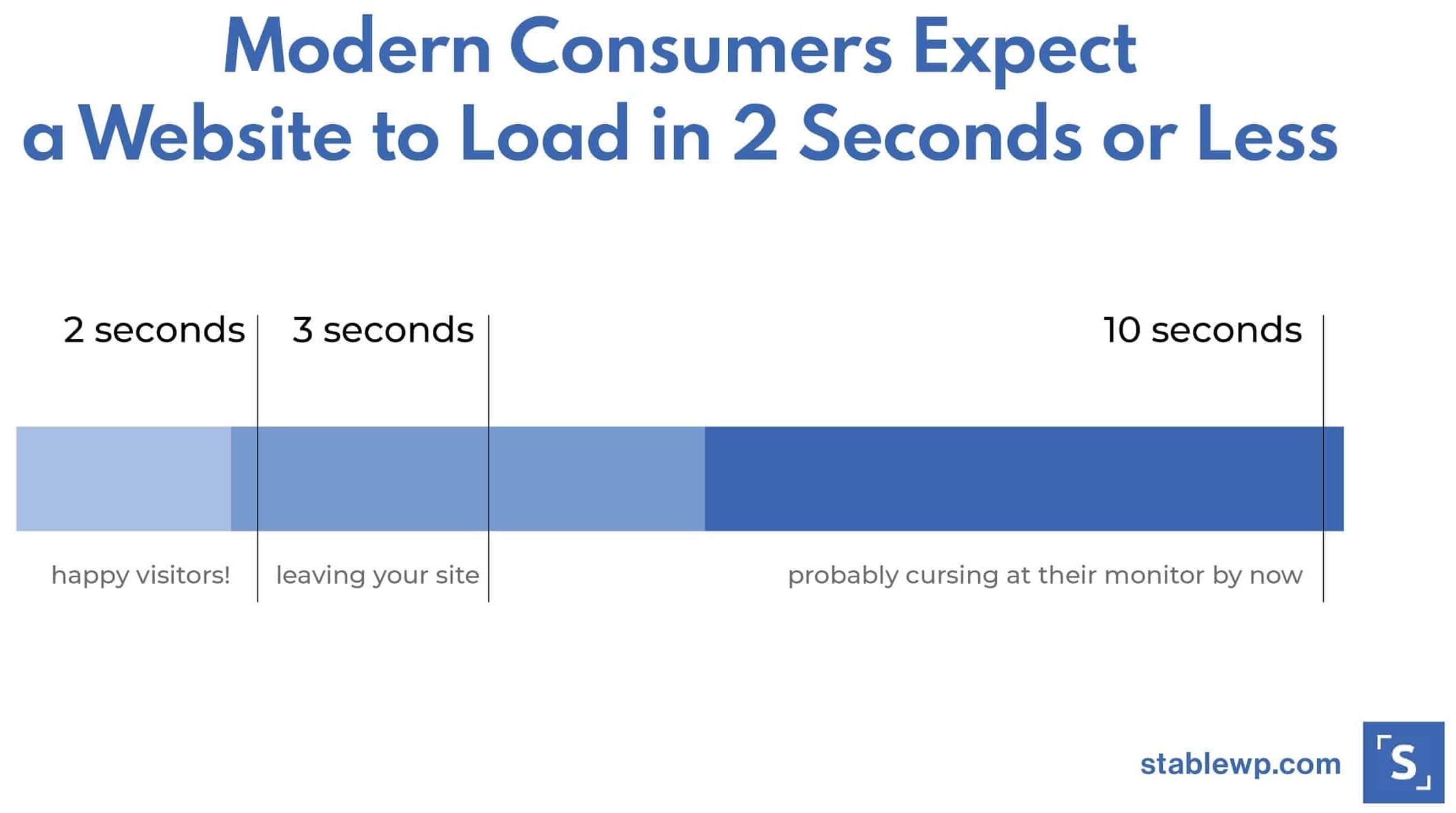
According to Akamai, even a 100-millisecond delay in page load time can result in a 7% loss in conversions, while a 2-second delay in website load time increases bounce rates by a whopping 103%.
For instance, if your online store makes $100,000 per day, a 1-second page delay could potentially cost you as much as $2.5 million in lost annual revenue. The bigger the business, the greater the loss!
And the importance of speeding up WooCommerce is not limited to only customers. Apart from user experience, the performance of your WooCommerce store also determines its position in search results.
Given all these statistics, it’s inevitable to speed up WooCommerce to get a significant edge over your competition. Although there is no stipulated optimal load time, online store owners are advised to keep it under 2 seconds. So let’s see how you can measure the loading time of your WooCommerce website.
How to Measure the Speed of a WooCommerce Store?
What you cannot measure, you cannot improve!
Now that you have realized the importance of a blazing-fast WooCommerce store, the next step is learning how to test the actual performance and find the slow website culprits.
A website speed test is a great way to gauge the performance of your online store and identify the possible bottlenecks causing sluggish performance. There are several tools readily available online to help you conduct this. Here are some of the best options:
Whichever tool you decide to use, keep in mind that no speed testing tool is perfect. Each one has a set of different performance metrics and results, so pick your favorite one and stick with it. Of course, you always have the choice to try other options later!
18 Effective Ways to Speed Up a Slow WooCommerce Store
Whether or not you’re hitting the 2-second target in your speed test report, here are some powerful ways to speed up WooCommerce for better performance and maximum conversion rates. Since the user experience matters more than anything, use these techniques to improve your store’s overall shopping experience, rather than just achieving a high-speed score.
#Switch to a Fast Web Hosting
The first and foremost step to speed up WooCommerce is choosing the right hosting provider. No matter how many optimizations you make, your store won’t get any faster if it is hosted on a low-quality web server. Most WordPress hosting services fall under two main categories: Managed and Unmanaged.
For your WooCommerce store, it’s highly recommended you go with Managed WordPress Hosting that can be further divided into four major types: Shared, Cloud, VPS, and Dedicated.
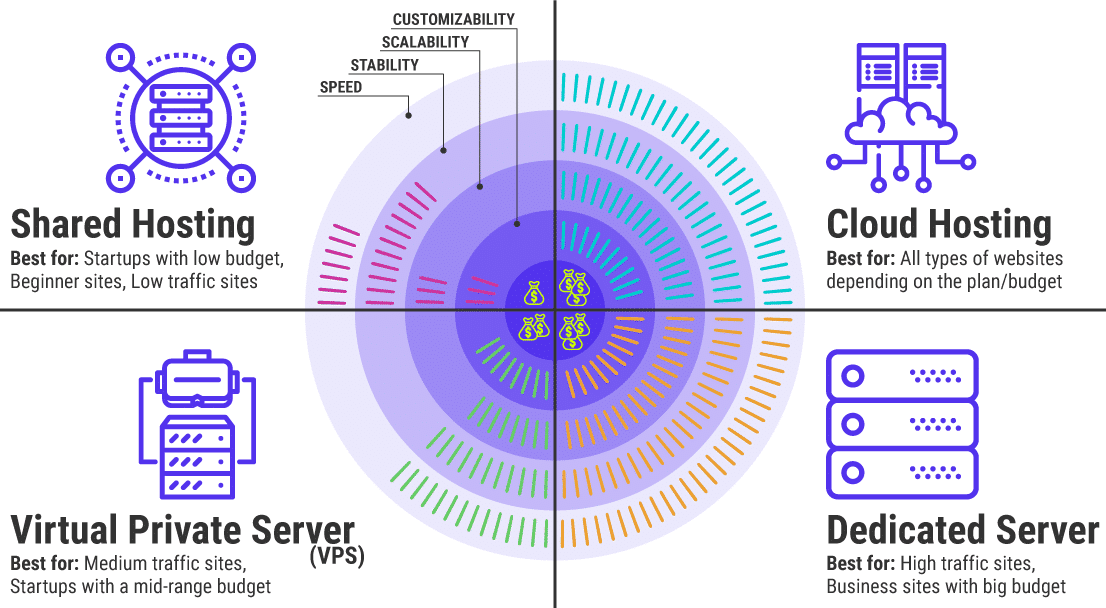
Image Source – KloudBoy
For WooCommerce sites, both Cloud Hosting and Dedicated Server are the best options. If you don’t know which web hosting company is best for your online store, check out the WooCommerce-recommended web hosts.
A good quality hosting provider must have the following characteristics:
- High-end, auto-scaling cloud infrastructure to handle surges in traffic and load
- Data centers spread all across the world
- WooCommerce-specific server-level caching
- Flexible to adapt as your WooCommerce store scales
- High uptime rate so that your store never goes down
- Offers CDN and SSD-based storage
- HTTP/2 and latest PHP version support
- Integrates performance-boosting technologies
- Automatic daily backups to ensure your data is safe and secure.
- 24/7 technical support to answer your questions and resolve your issues quickly
To further speed up WooCommerce, opt for a server geographically located close to where the majority of your target audience is living. This relates to the next point – CDN!
#Leverage a Content Delivery Network (CDN)
Your visitors’ physical distance from your store’s data center significantly impacts your loading speed. The greater the distance, the poorer your store performance will be. WordPress Content Delivery Networks (CDNs) reduce this latency by storing separate copies of your website’s static data on high-speed servers scattered globally.
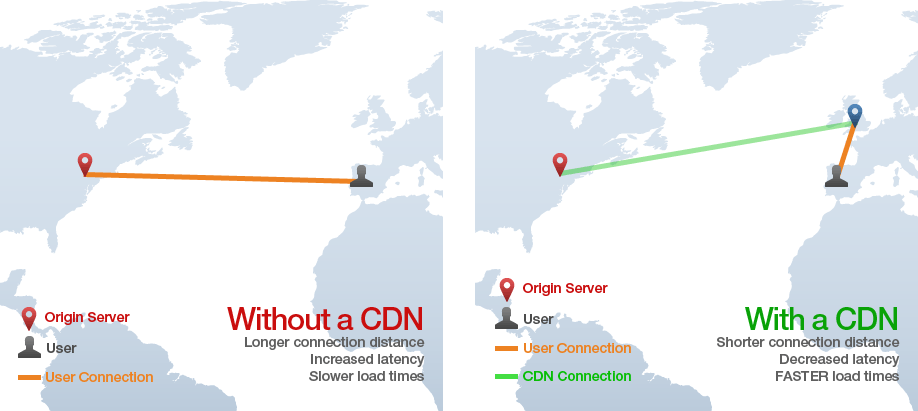
Image Source – GTmetrix
So if possible, choose a web host offering free CDN as part of their hosting package. If not, there are many CDN services available:
Most CDNs offer free plans, but you should consider a premium plan to deliver a high level of performance to your global shoppers.
#Set Up a Caching Solution
In addition to taking advantage of a CDN, you also need to configure a caching solution to speed up WooCommerce. The caching technique involves storing a copy of the store’s resources on either the server or the user’s device so that subsequent requests can be served faster. In brief, pay attention to the following:
- Server Caching: Object Cache, Bytecode Cache (OPCache), CDN Cache, and Page Cache
- Client-Side Caching: Browser Cache
WordPress offers plenty of caching plugins to help you speed up WooCommerce. Here are the most popular ones:
However, bear in mind that caching plugins reduce your site’s loading time only with optimal settings. If the setup isn’t done correctly, it may prove to be problematic.
For instance, you wouldn’t want to use caching on ‘My Account,’ ‘Cart,’ and ‘Checkout’ pages as they are specific to each customer and need to stay dynamic for a seamless shopping experience. So if you’re using a caching plugin, make sure you learn how to configure caching plugins on a WooCommerce store.
#Switch to a Fast WooCommerce Theme
If you’re using a poorly coded WooCommerce theme, it can drastically slow down your online store. To check if your theme is causing speed issues, take a complete backup and then switch to the default WordPress theme or Storefront – a free theme offered by WooCommerce. If your store loads faster after the switch, the problem is with your theme.
There are many things you should consider to find the best WooCommerce theme for your store. To decide on a theme, list down all your feature requirements and go for the one that covers most of your eCommerce needs. This will help you cut down dependency on third-party extensions and plugins, eventually contributing to faster page loading times.
In short, pick a well-coded, lightweight theme that performs well and follows WordPress coding standards. If your store is still slow, the problems may be with the plugins you’ve installed.
#Go Easy on Plugin & Extensions
While WordPress offers over 58K free plugins, WooCommerce has hundreds of free and premium extensions to extend the functionality of your store. However, installing every extension or plugin is not helpful for your store. A reasonable number of plugins/extensions don’t affect your site speed as long as you keep the following things in mind:
- Plugin Code Quality: Make sure the installed plugins are built with the best coding practices.
- Plugin Size: Avoid using large or resource-heavy plugins.
- Duplicate Plugin Functions: Don’t use multiple plugins to solve the same issue.
Be smart about the way you use WordPress plugins and WooCommerce extensions. Run an audit and delete unnecessary plugins/extensions to speed up WooCommerce effortlessly.
#Avoid Using Page Builders
Page builders that are often included in WooCommerce themes contain a lot of functionality. They make the theme simpler to configure, but they also slow down the overall performance of your store by triggering tons of PHP code and variables from the database.
This is why you should not use page builders and instead opt for custom WooCommerce theme development. Since professional coders specialize in writing custom PHP code, you can get the same flexibility in a customized WooCommerce theme without using any page builder.
#Compress Images and Optimize Delivery
High-resolution images are a vital ingredient of any modern website but are even more crucial to make your eCommerce store stand out. Unfortunately, high-resolution means larger file sizes, making your WooCommerce site slow.
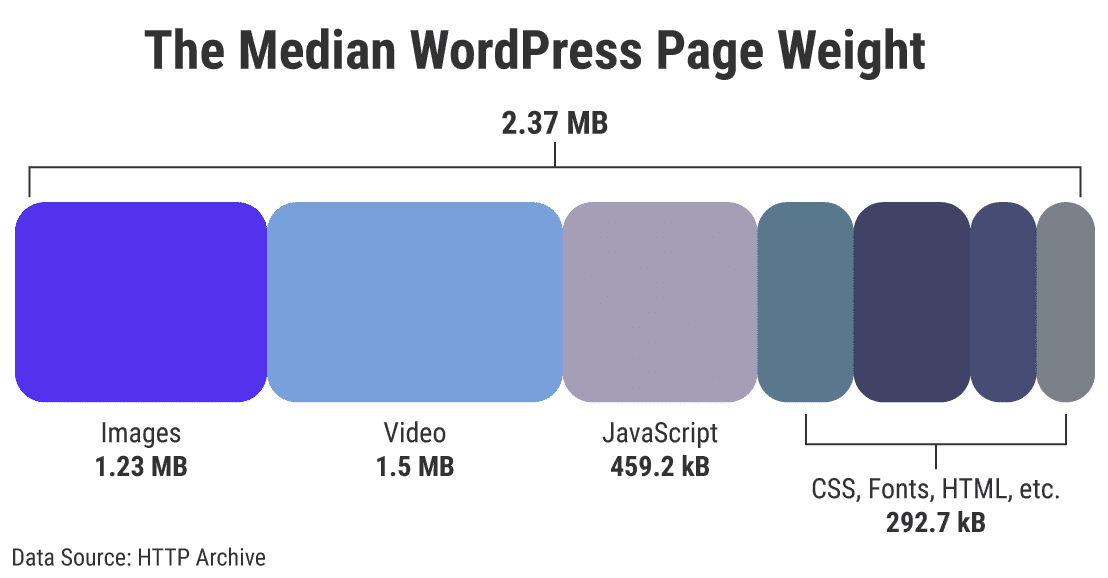
Since images make up a whopping 50% of the page load time, optimizing your images becomes even more critical. Follow these golden rules to optimize your product images:
- Use the proper image format: JPEG, PNG, SVG, or convert images to WebP – the next-gen image format
- Use the right size for your images: use this image guide
- Use a fast CDN to deliver images
- Disable image hotlinking
- Lazy-load offscreen and hidden images
- Leverage Photoshop’s “Save for web” feature.
- Use responsive images to optimize delivery for different devices.
- Compress images losslessly before you upload them. Use image compression tools such as ImageOptim, Kraken.io, Compressor.io, Squoosh.app, Shrinkme.app, Imagify.io, TinyJPG, TinyPNG, and JPEGmini.
To optimize images already in your media library, you can use these WordPress plugins:
#Optimize Your Videos
If you’re using Videos to demonstrate products’ best features and engage users, don’t forget to optimize these resource-intensive multimedia assets. You can use these tools:
To speed up WooCommerce even further, host your videos on sites like Vimeo or YouTube.
#Optimize Your Website Code
Well-written code is essential to ensure your online store loads in a snap, but there are other things you can do to optimize your website code for better performance. These are:
- GZip Compression: The most popular lossless data compression method involves reducing the file size of a web file to speed up network transfers.
- Code Minification: The process of removing unnecessary or redundant lines from the code. You can use a free online tool such as MinifyCode or hire certified WordPress developers to do it manually.
- Unload/Strip Unused Assets: You can use the Asset CleanUp plugin.
When combined, these code optimization practices can significantly speed up WooCommerce. You can also try Autoptimize and Hummingbird plugins for this purpose.
#Clean Up Your WooCommerce Database Regularly
When you’re running a WooCommerce site, your database accumulates a lot of information:
- Site content such as themes, plugins, extensions, tags, categories, reviews, product pages, site-wide settings, user data, etc.
- Transaction data such as inventory, payments, order details, etc.
Initially, this isn’t a big deal, but it can negatively affect your website performance in the long run. Although some speed and caching plugins, such as WP Rocket, clean your database, they don’t delete the data left behind plugins you have uninstalled. So you have to clean up your database thoroughly. Here is what you can do to fine-tune your WooCommerce database:
- Delete old revisions
- Limit the number of revisions stored
- Disable revisions altogether, if they’re unnecessary
- Clear customer sessions
- Clean up expired transients and database tables
- Disable non-critical features that put a severe load on your database
Some plugins you can use to perform these tasks are:
- WP Revisions Control
- Disable Post Revision
- Delete Expired Transients
- WP-Sweep
- WP-Optimize
- WP Clean Up Optimizer
- Advanced Database Cleaner
Be sure to take a complete backup before performing a database cleanup!
#Upgrade to the Latest PHP Version
Using the latest version of PHP could significantly speed up WooCommerce. For instance, PHP 7 can make your site run 2-3 times faster than its predecessor 5.6. Officially, the minimum PHP version recommended for WooCommerce is 7.3 or greater.
An added advantage of upgrading to the latest PHP version is that your WooCommerce store becomes more secure as the recent version has the latest security features and vulnerability patches. Hence, check your PHP version in your hosting account and upgrade it to the latest one to speed up WooCommerce.
#Remove Bloat & Update Everything Regularly
If you’re familiar with the WordPress ecosystem, you already know the importance of updates. Not only the PHP version, but you also need to keep WordPress core, WooCommerce, themes, plugins, extensions, and everything else up-to-date to keep your store speed up to standard.
Likewise, if a theme, plugin, or extension adds unnecessary bloatware to your store’s back end, removing it can speed up WooCommerce. Disable WooCommerce Bloat, and Perfmatters plugins do the job nicely!
#Optimize Your Store for Mobile-First Experience
Given that mobile devices account for 64% of all eCommerce traffic and 46% of eCommerce orders, a slow website can cause you to lose potential mobile customers.
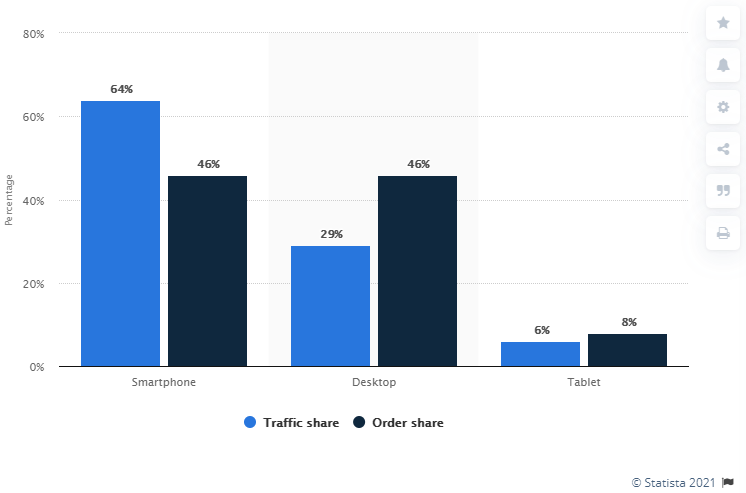
Surprisingly, the conversion rate for mobile devices is significantly less than that of desktop devices. So, there’s plenty of room for growth here.
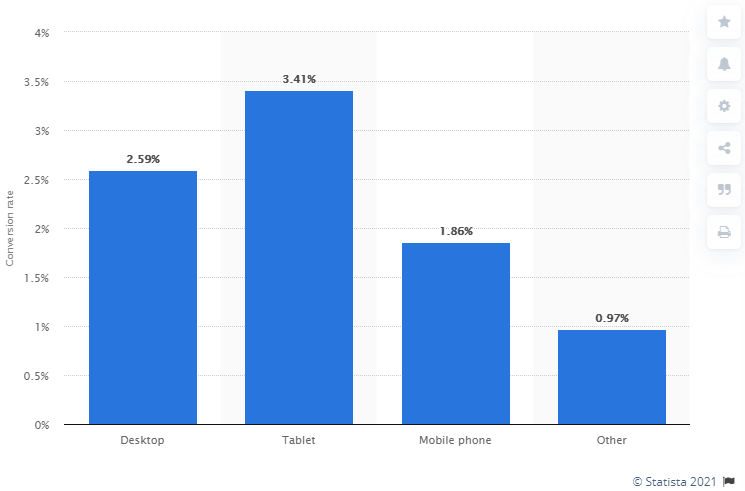
Speed matters a lot for mobile shoppers. According to Google:
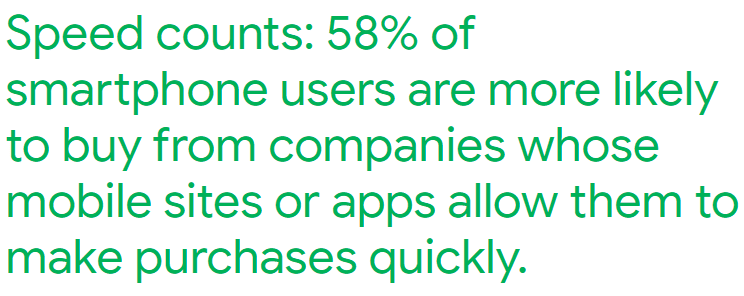
You can use Google’s Mobile-Friendly Test tool to test how your WooCommerce store renders on mobile devices and if it has any mobile usability issues.
If your website doesn’t meet the minimum mobile usability standards, you need to make it mobile-friendly. Of course, the easiest way is to switch to a responsive WooCommerce theme. But, if you want to stick to your current design, you can convert your existing site to responsive with the help of WordPress experts.
#Increase WordPress Memory Limit
By default, WordPress sets the PHP memory limit to 32 MB, which can exceed at some point and show you a fatal error message.
The recommended PHP memory limit for a WooCommerce site is 256 MB. Use any of these three ways to increase the WordPress memory limit:
- Edit the wp-config.php file: Add define(‘WP_MEMORY_ LIMIT’, ‘256M’) just above the line /* That’s all, stop editing! Happy blogging. */
- Edit the PHP.ini file: If your line shows 64M, change it to memory_limit = 256M
- Edit the .htaccess file: Add php_value memory_ limit 256M to the .htaccess file.
#Disable AJAX Cart Fragments
The AJAX Cart Fragments is a handy feature in WooCommerce that updates the shopping cart contents dynamically without refreshing the page. But, despite its usefulness, this feature can sometimes slow down your WordPress eCommerce site because it consumes higher server resources.
So, if you notice a high number of AJAX requests on your store, consider disabling wc-ajax=get_refreshed_fragments to speed up WooCommerce. You can use these plugins for this purpose:
Once you disable this request, don’t forget to change ‘Add to cart behavior’ to ‘Redirect to the cart page after successful addition.’
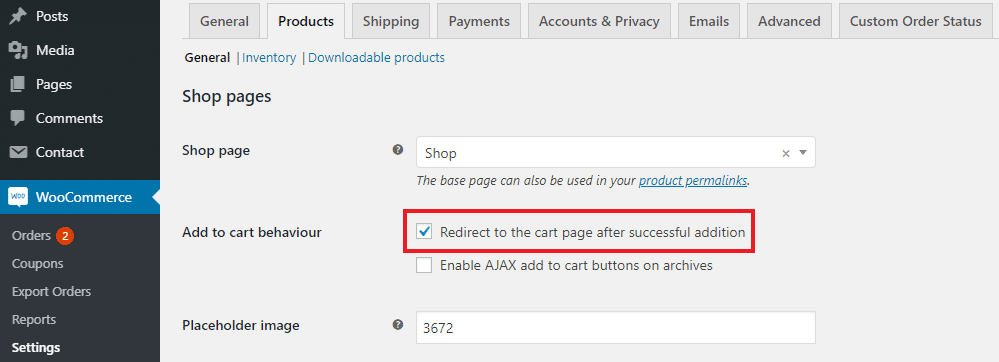
Enabling this setting will redirect the users to the Cart page every time they make any changes to their shopping cart.
#Streamline WordPress Heartbeat API
The WordPress Heartbeat API sends requests to the server every 15-60 seconds and triggers events to facilitate near-real-time frontend updates. However, sending frequent requests to the server every minute can slow down your WooCommerce store’s backend.
If required, you can use the Heartbeat Control or WP Rocket plugins to increase the frequency of time for these API requests. If that doesn’t speed up WooCommerce, try disabling the Heartbeat API using the above plugins or adding this code to your functions.php file:
add_action( ‘init’, ‘stop_heartbeat’, 1 );
function stop_heartbeat() {
wp_deregister_script(‘heartbeat’);
}
#HTTP/2 is Inevitable
HTTP/2 is much better than HTTP/1 in terms of efficiency, speed, and security. Today, every major browser and host supports HTTP/2, so there should be no reason not to leverage this high-performance network protocol for your online store.
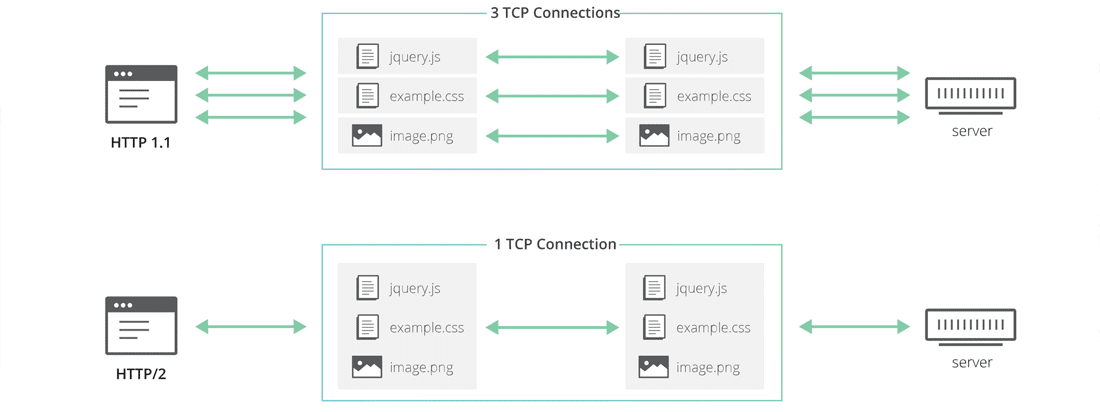
Image Source – Cloudflare
Take the HTTP/2 test by KeyCDN to check whether or not your site supports the protocol. If not, enable HTTP2 via cPanel or switch to a host supporting HTTP/2.
#Optimize WooCommerce Settings
Finally, you can try tweaking WooCommerce settings to speed things up. For instance, If your store has a blog, you can set a lower limit for the number of posts on your blog feed, which is by default 10. Go to Settings >> Reading in your Dashboard to change this setting.
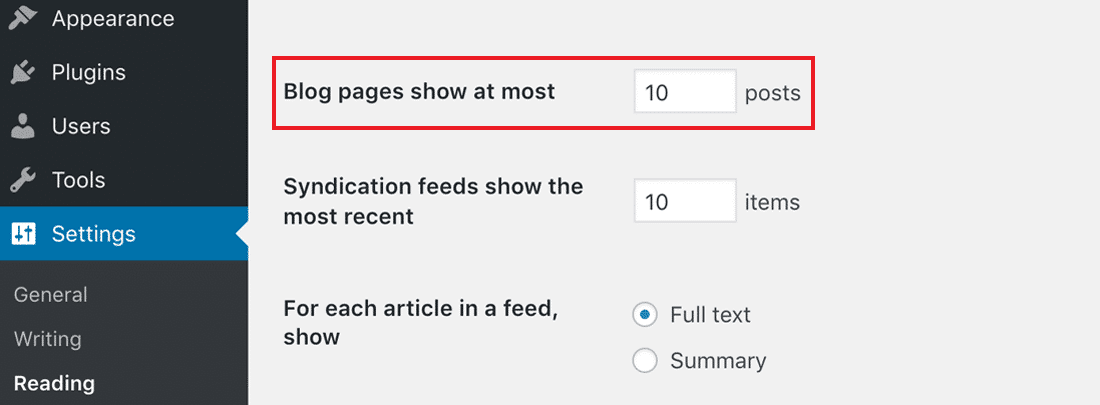
Next, navigate to Settings >> Discussion and disable pingbacks and trackbacks that generate worthless spam. Also, break down user comments and reviews into smaller chunks to optimize page load time.
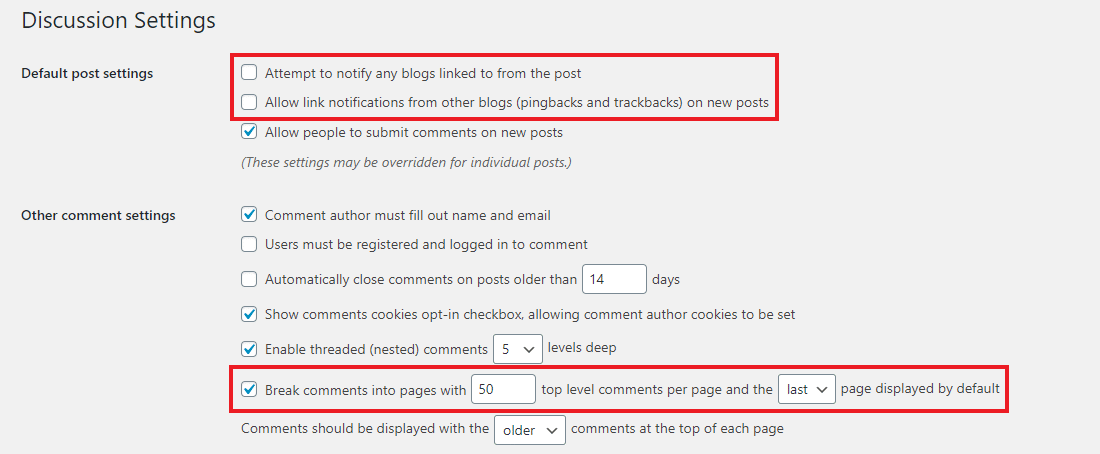
Lastly, if you don’t want to show product reviews on your store, you can disable them under WooCommerce>> Settings to avoid loading unnecessary scripts and widgets.
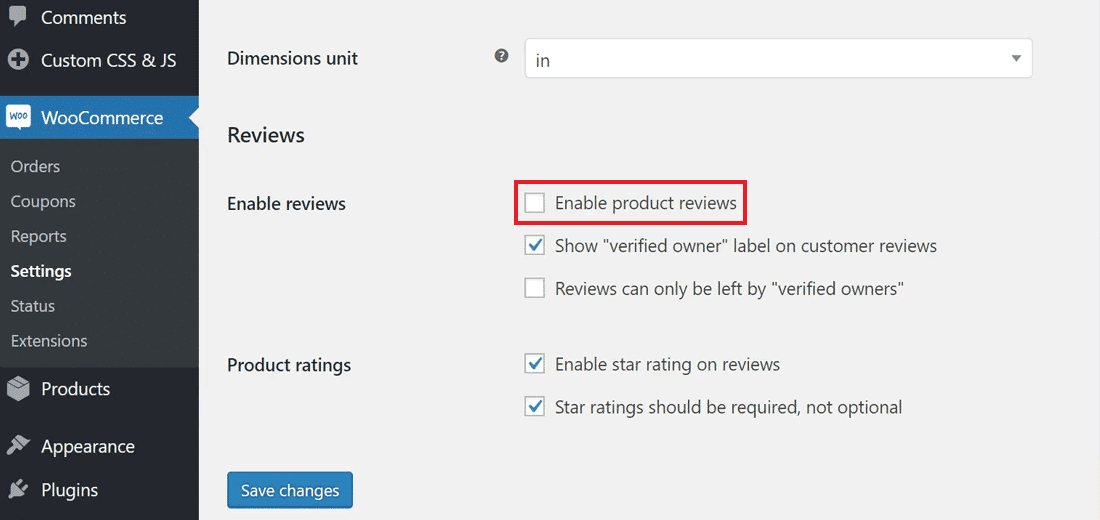
Wrapping Up:-
With all these WooCommerce performance optimization tips and techniques, now is your turn to speed up your online shop. If your WooCommerce store fails to load in under 3 seconds, you must look into it as it will negatively affect everything from the shopping experience to search engine rankings to your ROI.
While you don’t have to follow all the WooCommerce page speed optimization tips mentioned above, go through all of them to see what works best for you. If implementing all the above optimizations still doesn’t fix the speed issues, hire WordPress eCommerce experts to speed up WooCommerce to the maximum extent possible.


